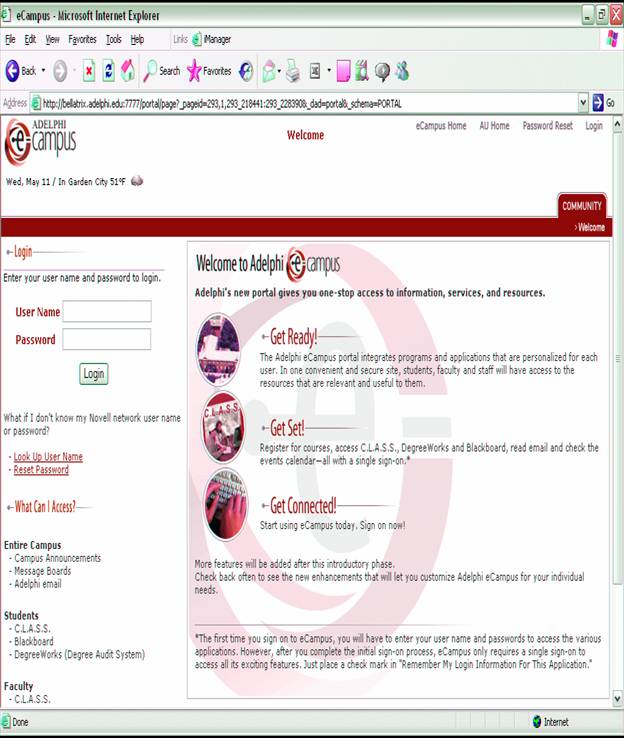
OFFICE OF INFORMATION TECHNOLOGY
AND RESOURCES (OITR)
Presentation:
This class will emphasize connection to Adelphis technology services via cCampus. Please make sure that students can long in to e-Campus before they come to this class. If they cannot, have them call 516-877-3340 for assistance or have them go to the customer service desk on the second floor of Swirbul Library.
In this class they will use some of the important resources available via eCampus (CLASS, Blackboard, My Registration, E-mail, Degree Audit, Library and others) and they will learn how to get assistance and more information about Information Technology at Adelphi.
The attached material is a valuable
reference to the resources available.
eCampus Portal........................................................................................ D-3
· Logging on to eCampus................................................................... D-3
· Community Tab............................................................................... D-5
· Academic Tab................................................................................. D-5
C.L.A.S.S................................................................................. D-5
Blackboard............................................................................... D-6
DegreeWorks Degree Audit System............................................ D-7
Course Search.......................................................................... D-7
· Email Tab....................................................................................... D-7
· Library Tab ..................................................................................... D-9
· Directories Tab................................................................................ D-9
Customer Services......................................................................................... D-10
· Contacting Customer Services......................................................... D-10
· Peer-to-Peer Training...................................................................... D-10
· Training Manuals
..
D-10
Computer Support and Access D-11
· Software Downloads........................................................................ D-11
· Hardware Support........................................................................... D-11
· General Access Computer
Labs
D-11
· Department Computer Labs
..
D-11
· Wireless Access Areas................................................................... D-12
· Purchasing a Computer................................................................... D-12
Residence
Halls Computer Use D-13
· Residential Networking Registration ................................................. D-13
· Resident Computing Assistants....................................................... D-13
Telephone
Services D-14
· Residence Halls............................................................................. D-14
· Voicemail....................................................................................... D-14
Creating
a Personal Web Page D-15
Policies
and Procedures D-16
· Acceptable Use Policy.................................................................... D-16
· Message Board.............................................................................. D-16
eCAMPUS PORTAL
The Adelphi eCampus portal gives you easy access to applications and
services in one safe, secure location. Once you log on to eCampus,
you can read your email, post to the message boards, access C.L.A.S.S. and
Blackboard, and check the calendar for the latest events.
Logging on to eCampus
Customer Services will
give you a temporary password for your initial log-in.
Go to http://ecampus.adelphi.edu/fyi/. Follow the links to look up your user name
and to create (reset) your password. The standard user name is your firstnamelastname@ (lower case, with no spaces as in johndoe).
The first time you sign
on to eCampus, you will have to enter your user name
and password to access some of the applications. However, after you complete
the initial sign-on process, eCampus only requires a
single sign-on to access all the features.
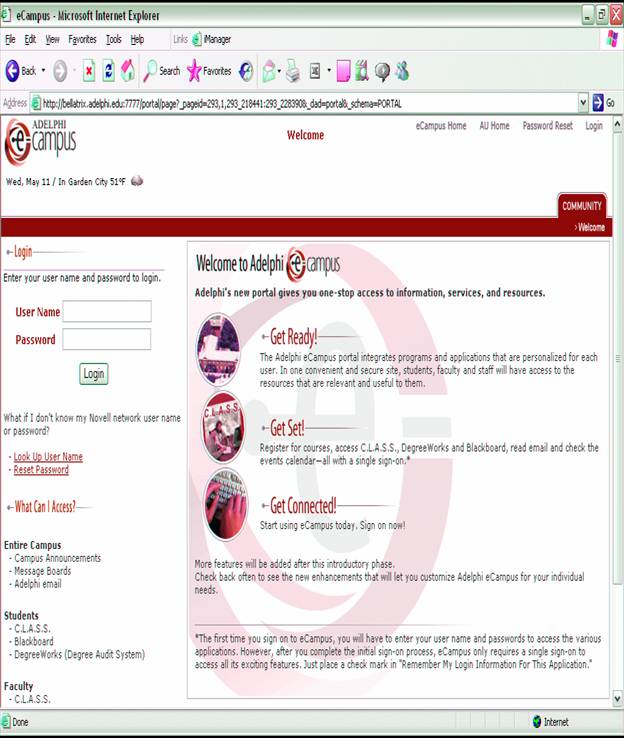
eCampus is organized by tabs:
· Community
· Academic
· Services
· Email
· Library
· Directories

|
Note for AOL users: You cannot log on to
any of the Adephi online services using AOL. If AOL
is your only Internet Service Provider (ISP), please follow these steps: · Connect through AOL · Minimize
the AOL window (click the minimize
button, located on the top-right side of the window) · Double click on either Internet
Explorer or Netscape to open a browser window · On the
address bar, type in the URL: http://ecampus.adelphi.edu/ · Log on
to eCampus |
Community Tab
· Campus Announcements
· Event Calendar
· Headlines from The
New York Times
· Message Boards
· Shuttle Schedule from the Department of
Public Safety
· Useful links to AU Web Radio, Google,
the Long Island Railroad, and Mapquest
· eCards from Adelphi
Use your Adelphi
password to log on to the message boards.
Academic Tab
C.L.A.S.S.
C.L.A.S.S. (Course
Listing, Advising, and Student Services) lets you register, and view your
personal, academic, and financial information. As an authorized user, you can
check your course registration, find classroom locations, or change information
in your personal database.
C.L.A.S.S. is only available to
authorized users and requires a log-in ID and PIN (Personal Identification Number).
There are two acceptable log-in IDs: your social security number (nine digits,
without hyphens or spaces) or your Adelphi University ID (seven digits).
First-time users must create a PIN.
Click
Acreate a PIN@ on the C.L.A.S.S. main
page. Fill in the information in the format as indicated. Your PIN must consist
of NUMBERS ONLY. We recommend
changing your PIN frequently for security reasons.
If you have forgotten
your PIN, select Alost PIN@ on the C.L.A.S.S. main
page. Your PIN will be mailed
to your Adelphi email address.
The following
capabilities are provided:
! My PIN Change your
Personal Identification Number
! My Adviser View
adviser's name and contact information, or send an email
! My Registration
Register and submit drops and adds
! My Registration Holds View all blocks
that affect future
! My Course View class
schedule for a specific semester
Confirmation
! My Financial AidView detailed financial assistance by semester
! My Billing View
account balance and detailed transaction
history by semester
! Make a PaymentMake a secure payment with Visa or MasterCard
! Request a RefundRequest a refund if you have a credit balance
! My GradesView
class grades for a specific semester
! My Transcript View a
detailed transcript of classes, grades,
and grade-point
information
! My Meal Plan Balance View
information about your meal plan
! Course/Dept Directory View course
offerings and seats available
! Faculty DirectoryView directory information for selected faculty
You can also access
C.L.A.S.S. by going to http://class.adelphi.edu/.
AOL users will need to
use Netscape or Internet Explorer.
For help in using
C.L.A.S.S. refer to the manual on the OITR Web site: http://infotech.adelphi.edu/resources/manuals.php.
The Blackboard system is a comprehensive
e-learning software platform that links faculty and students with a Web
interface that gives exclusive access to material for their courses.
To access Blackboard in
eCampus:
· Type
in your log-in name (firstnamelastname) and your
password. Enter your first name and last name, all in lower case with no
spaces. You must use the temporary password originally assigned to you in order
to access Blackboard. You can then create a new password. Please note that
changing your Adelphi email password will not change your Blackboard password.
· Click
on log-in to get to the AMy
Adelphi@
page. You will see a list of your courses that are taught by professors using
Blackboard.
· Click
on the course to find the syllabus, course materials, and assignments from your
professor.
· Remember
to log out after you complete your session.
If you do not know your password, or are experiencing
problems logging in or using Blackboard, contact Customer Services at
516.877.3340 or customerservices@adelphi.edu.
You can also access
Blackboard at http://my.adelphi.edu/ using either Netscape or Internet Explorer.
You can review the Blackboard manual on the OITR Web site: http://infotech.adelphi.edu/resources/manuals.php.
DegreeWorks Degree Audit System
Use DegreeWorks
to find out the degree requirements for each major. You can also run Awhat if@scenarios to find out
what courses you will need if you want to change majors. Please note that DegreeWorks
can only be accessed using Internet Explorer.
Course Search
You can use this to
look up Adelphi course offerings for the current, previous, and following
semester. Set your specific search
criteria to find courses by semester, level, school, department, day of the
week, and campus.
Email Tab
Adelphi utilizes the
GroupWise system. You can access your Adelphi email through eCampus.
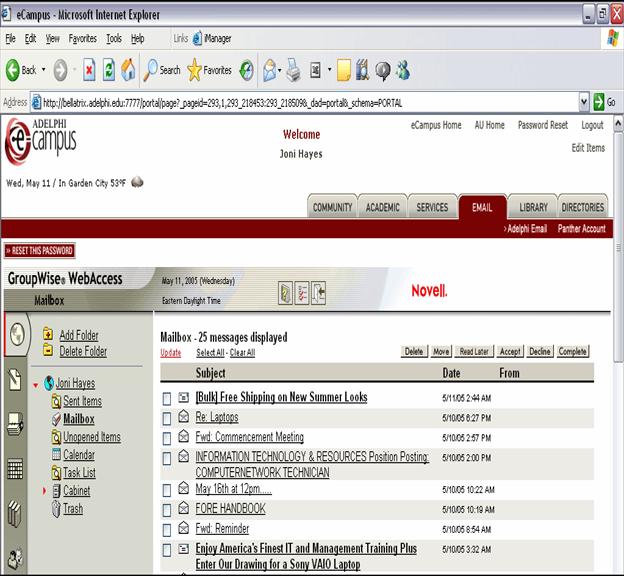
To access your email, you must enter your user
name and password. User name must be entered in lower case, with no spaces. For
example, AJane Doe@ would be entered as Ajanedoe.@
If you do not have your
password, you can obtain it from Customer Services at the Information Commons
on the second floor of Swirbul Library. You will need
to show your Adelphi Photo ID card.
To have your Adelphi email forwarded to another
email address:
· Click the AOptions@ icon and then ARules@
· Go to AType@ and then select the pull-down menu and
select the AForward@ option
· Click on the ACreate@ button
· The ACreate Rule-Forward@ screen will appear
· Type in a name for your ARule@
· In the ATo@ area, insert the email address to which you want your emails
forwarded
· Select ASave@ at the bottom of the screen
· The AForward Rule@ is created
· Click AClose@ to exit the AOptions@ area and return to your Adelphi email.
You can also access
your Adelphi email at http://aumail.adelphi.edu/.
If you do not know your
password, or are experiencing problems logging in, contact Customer Services at
516.877.3340 or customerservices@adelphi.edu.
Library Tab
From eCampus you can click on the Library tab to access Alicat, electronic journals, and online databases. You will
receive instructions about using the online library resources in the library
section of the FOrE course.
Directories Tab
Adelphi Directory
The Adelphi Personnel
& Department Directory lets you search for faculty, administration, and
staff by name, extension, or department.
Local Establishments
Local Establishments
provides information on restaurants, shopping, banks, and entertainment in the
surrounding area.
Faculty Profiles
Faculty Profiles
provides information on full-time faculty, including their areas of research,
course listings, publications, and awards. Find their contact information here.
CUSTOMER SERVICES
Customer Services offers
ongoing support and training. It is located in the Information Commons on the
second floor of Swirbul Library.
Contacting Customer
Services
You can contact
Customer Services by:
Telephone:
516.877.3340
Fall Semester Office
Hours: Monday B Thursday 8:00 a.m. B midnight
Friday
8:00 a.m. B 6:00 p.m.
Saturday 8:00 a.m. B 6:00 p.m.
Sunday noon B midnight
Email: customerservices@adelphi.edu
Customer Services uses
a work tracking system. If you need assistance in accessing a program or
setting up a password, you would enter a ticket describing the problem. Your
query would then be assigned a unique number so that you can go back to check
the status. To report a problem, go to http://support.adelphi.edu/ and click on the ASubmit Request@ icon.
For more information
about OITR services, go to the OITR Web site at http://infotech.adelphi.edu/services/students/.
Peer-to-Peer Training
These training sessions
are led by students who will teach you the basics of software applications and
help answer your questions about designing your own Web site. Subjects include:
· Basic instruction on Microsoft Word,
Excel, PowerPoint, and Access
· File management
· What is File Transfer Protocol (FTP)?
· Web site design
· Making PDFs
For more information
and to see the schedule of training classes, go to
http://infotech.adelphi.edu/services/students/peer.php.
Training Manuals
The OITR has also
created training manuals on the following:
· Adelphi email
· Internet
· University resources
· Word processing and other software
applications
To download the
training manuals, go to http://infotech.adelphi.edu/resources/manuals.php.
COMPUTER SUPPORT AND ACCESS
OITR is responsible for
the equipment in the computer labs, multimedia rooms, and hybrid rooms. For your
convenience, it has created wireless network access locations around campus
(See page D-9).
Software Downloads
Some of the most
popular software is available as a free download. These applications can be downloaded from http://infotech.adelphi.edu/resources/downloads.php.
Hardware Support
OITR does not repair
your personal computers. However, the staff can recommend local repair shops.
Computer
Labs http://infotech.adelphi.edu/resources/labs/.
|
General Access
Computer Labs · Information
Commons in Swirbul Library · Gallagher Lab · Underground Cafι · Hagedorn 110 · Science 227 · Swirbul 100 |
· Art and Art
History Lab · Commuter Lounge
Lab · Disability
Support Lab · Honors Lab · Language Lab · · Biology Department · Science Room 12 · Science 25 · Science 30 · Science 124 · Science 133 · Science 157 · Science 338 · Social Work Lab · Student
Activities Earle Lab
· Student
Activities Lab · Swirbul 201 (Hay Lab) |
Wireless
Access
To facilitate network
access, OITR has created both indoor and outdoor wireless access areas on
campus. Your laptop must be equipped with a Wi-Fi
card (802.11b or g) and capable of 128-bit WEP encryption. Please call or visit
Customer Services for the network key and directions on configuration.
For more information on
connecting to the wireless network, go to http://infotech.adelphi.edu/resources/wireless.php.
Indoor/Outdoor Access
Areas
Outdoor Access Areas
For a map of wireless access
areas, go to
http://infotech.adelphi.edu/resources/wireless.php.
We are expanding our
wireless access areas. Please check our
Web site for these new additions.
Purchasing a Computer
If you are interested
in purchasing a computer, OITR will help you determine the hardware and the
software that best meet your needs. Some vendors (Dell and Apple) offer
educational discounts. For more information, contact Customer Services at
516.877.3340 or customerservices@adelphi.edu.
RESIDENCE HALLS COMPUTER USE
If you are living on
campus, OITR will help you configure your computer so you can access the
network and all Adelphi online services. Resident Computing Assistants are also
available to provide technical support.
Residential Networking
Registration
Adelphi=s Residential
Networking Registration (RNR) is required to ensure that you have the latest
software patches installed on your computer. RNR software is a network-based
program that remotely scans your computer. After your computer is verified to
be virus-free and all OS patches are up-to-date, you will be able to access the
Adelphi network. The University offers a free, licensed copy of Symantec=s Norton AntiVirus.
You must follow this
procedure prior to signing on to any other Internet-based program such as AIM,
AOL, Yahoo Instant Messenger, MSN Messenger, etc.
To register:
· Open a browser window in Internet
Explorer, Netscape, or Safari
· You will automatically be directed to
the Adelphi Residential Networking Page
· Enter your log-in (yourfirstandlastname)
and password (the same as for eCampus)
· Read the Adelphi Acceptable Use Policy
and click AI accept@
· After the successful log-in, you will
need to reboot your computer.
Resident Computing
Assistants
Resident Computing
Assistants are students who work for OITR and have received technical training.
They live in the residence halls and will help you resolve any technical
problems that you might experience. They can also assist you with computer
training.
To get the names of the
Resident Computing Assistants, contact Customer Services at 516.877.3340 or customerservices@adelphi.edu.
Rhapsody Music Service
Adelphi University
provides residential students free access to Rhapsody, the premier digital
music service from RealNetworks, to give you
unlimited on-demand access to one of the largest collections of digital music
anywhere. You can listen to over 750,000 full-length songs, 60,000 albums, and 80
commercial-free radio stations anytime you want them. You can also program your
own commercial-free stations featuring all of your favorite artists, create,
save, and share custom playlists, burn CDs of your favorite picks, and access in-depth
information on artists and their music.
Non-residential
students may subscribe to this service for a nominal fee of $2.00 a month.
Learn more at http://students.adelphi.edu/rhapsody/.
TELEPHONE SERVICES
Residence Halls
Every room has a phone
jack and is assigned one telephone number. You and your roommates share the
same number, but you each have your own 4-digit voicemail box. You are required
to bring your own phone at the beginning of the year.
Service Coverage
· To call another student in the residence
halls, dial the student=s 4-digit mailbox number.
· For on-campus calls, dial the 4-digit
extension of the party you are trying to reach.
· For off-campus local calls (516), dial
9, then the 7-digit number you want to reach.
· For regional calls, dial 9 first, then
1, then the area code and 7-digit phone number you want to reach.
· You can dial local and regional calls at
no charge. This includes area codes 718, 212, 516, 631, 914, and 917. Telephone
activation and voicemail messaging are also provided free of charge.
You are free to choose
your long distance provider. Long distance calling cards can be purchased at
the bookstore on campus.
The voicemail system is
often used to broadcast important messages about campus news and events to all
Adelphi students, faculty, and administration. Voicemail boxes are assigned to
residential students only. Your mailbox and temporary passcode
are assigned by the Office of Residential Life and Housing.
To access your voicemail from:
· your own on-campus phone, dial * # #. You
will be prompted to enter your mailbox number. The tutorial will start and
prompt you for a passcode. Your temporary passcode is your mailbox number. After entering it, you
will be prompted to change your passcode. Then
complete the tutorial.
· any other campus phone, dial 3656. When you
hear the welcome message, hit the # key followed by your mailbox number and passcode.
· off campus, dial 516.877.4999. You will
hear the message AWelcome to
OITR has created a user
guide which you can download at http://infotech.adelphi.edu/services/students/phonesys.php#st-vmail.
Creating A Personal Web Page
Adelphi offers space on
Panther to host your personal Web page. However, you must complete a form
before you can access Panther. This form is available from Customer Services in
the Information Commons on the second floor of Swirbul
Library.
Use the following information to upload files
to Panther:
FTP server: panther.adelphi.edu
Path to upload files:
/users/std2/username/public_html
Log-in: jdoe
Password: *****
Your Web page=s address will be http://home.adelphi.edu/~username/. This will show you
the file Aindex.html@ B make sure that your
main page has this filename.
Policies and Procedures
Adelphi computer
equipment and software may not be used for non-academic purposes. Transferring
or downloading certain software, music, and/or videos may not be legal.
Furthermore, downloading these programs reduces bandwidth and limits access to
the network.
Acceptable Use Policy
All users must read and
agree to the terms of the Acceptable Use Policy which can be downloaded at http://infotech.adelphi.edu/policies/.
Message Board Policy
The Office of
Information Technology Resources (OITR) maintains the message board and has
established policies governing message board usage by members of the
This policy is subject
to change at any time. Please check back regularly for the policy currently in
effect.
The message board is
for the enjoyment of members of the
Messages posted on the
message board are the views of the author of the message only and do not
necessarily reflect the opinions and policies of
Users of the message
board should employ common sense when posting messages. Users of the message
board agree not to post anything false and defamatory, inaccurate, abusive,
vulgar, hateful, harassing, obscene, profane, sexually oriented, threatening,
invasive of a person's privacy, or otherwise in violation of law. Users further
agree to be solely responsible for and hold
Messages that are
posted for advertising purposes to promote the buying, selling or trading of
any commercial product, service or item are not allowed. Posts containing
personal advertisements, such as want ads and personal items or notification of
events, are allowed.
While it is impractical
to list every possible violation of
For questions regarding
the use of the message board, please contact customerservices@adelphi.edu.