INVENTORY LIST SHEET 1
Assignment: Create an
inventory workbook with all of the columns and calculations listed below. You
can choose to make this inventory list of anything you want, but you need to fill
in all the columns and do all the calculations listed. You are welcome to add
more columns.
To hand it in: The
spreadsheet must be first renamed to a file called your name.xls so that I can
see from the filename that it is yours, and then upload it to moodle.
How to
Start:
- If you need some
things you could choose to inventory, click here
- If you prefer to dive right in: Read the
requirements below and create your sheet.
- If you prefer a movie or written instructions
guiding you along: use
the step by step instructions.
The first row has the written instructions and the rest contain
movies.
Inventory Simple List Requirements:
·
Heading:
"INVENTORY LIST FOR " "<your name>" and the date
·
Footer: page x of
x
·
Sheet tab label:
simple list
·
Column Headings:
Item#, Item, Category, Quantity, Unit Value, Total Value, % of Total Value of
All Items, More than 1, Sentence about item. (You can also add any other
columns you want to add, such as a comment at the end.)
·
Bold and
italicize the words in the headings. Also, draw a thick border around each
heading and make the heading cells gray.
·
List at least 20
items, but use formulas to create the following columns: Item#, total value, , % of Total Value of All Items, More than 1, Sentence
about item.
·
Values: While you
must assign a value to every item, you don’t need to be accurate – just guess
·
Categories: You
will need to organize your list into categories, and you will need at least 2
categories and at least 2 items in a category. For example, items in fridge
could be categorized by shelf, with categories shelf1, shelf2, etc.
·
Remember that the
quantity can only contain numbers
·
Include at least
two categories, and have at least two items in the same category.
·
Center the
quantity column.
·
Format the values
as currency.
·
Sort by Category
and then Item
·
Calculate the total
value as quantity times unit value
·
Total the
quantity and total value columns and put a double bar above the totals.
·
Below the total,
calculate the average quantity, unit value and
total value
·
Below the
average, calculate the minimum quantity, unit value and total value
·
Under "More
than 1", use an if statement to show "yes" if the quantity is
more than one and "no" otherwise. (At least one item should have a
quantity of 1 and at least one should have more than 1.)
·
Use series fill
to assign the item numbers.
·
Calculate the %
of the total value of all items by dividing the total value for the row by the
total value for all items. Use one
formula for all the rows by properly setting the $ in the formula.
·
Under
"Sentence about item", create a concatenation of "I have " + quantity + " of " + long
description. (Or you could put “I want” if that makes more sense for your list)
·
Autofit the rows so that the height accommodates the
contents.
·
Set the Margin to
7 inches from the bottom, so that only about 17 lines will print on a page, and
you will get two pages. The column headings should print on the second page as
well.
·
Freeze the column
headings so they stay put when you scroll.
·
Make your columns
wide enough so that your row wouldn't fit on one page. (This means you will see
a dotted vertical line through a row of words.)
·
Set the page to
print only one page wide, so you don't have to tape two pages together. (If the print is too small to read, wrap some
columns so that the print isn't squeezed too small to read.)
Your first sheet should look
like this at the top (with your own items):
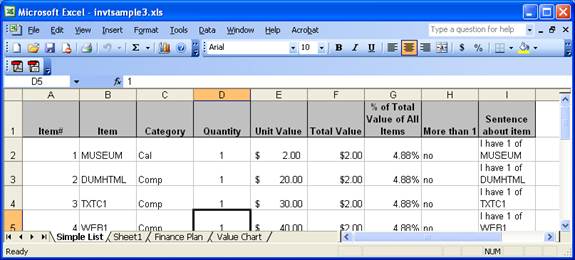
And like this at the bottom:
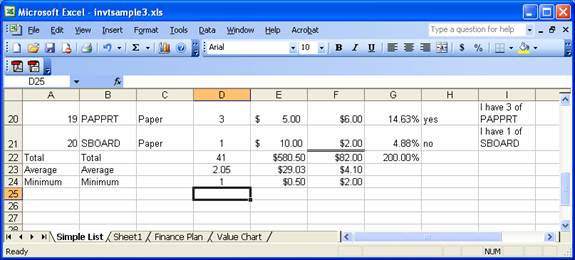
optional: If you want to add a macro for creating headings, see here