STEP BY
STEP GUIDE FOR INVENTORY SHEET #2 & #3 for Mac 2008
1.
Heading:
“FINANCE PLAN FOR “ <your name>“
o
First
open your inventory workbook.
o
Then,
click on the tab sheet2 to get to the second sheet.
o
Then
file / page setup and click on the header/footer tab and then click on the
custom header button
o
The
header should be empty. If it has a heading already, you are probably not in
sheet 2, so go back and click the sheet 2 tab first.
o
Type
Purchase Plan for “<your name>“ like below:
o
Click
OK
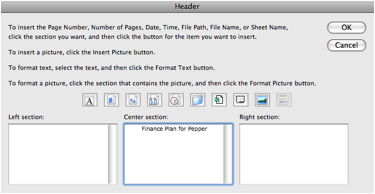
1.
Footer:
Date, filename and page number.
- Click the custom footer button
- Click in the left section and then click the calendar button
- Click on the center section and then click the x over a paper button
- Click the right section and then click the number sign button.
- Click OK
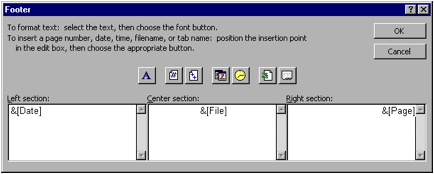
2.
Sheet
label: Finance Plan
- Double click the sheet tab and type Finance Plan
3.
On
the first line, show “ Amount I need to finance” and in the cell next to it,
show any amount formatted as currency.
(Do not use 750.)
- Click in cell A1 and type “ Amount I need to finance “.
- Click in cell B1 and enter the amount of money you want to have to borrow.
- Click on the $ button in the toolbar at the top of the screen or format / cells / number / currency.
4.
Wrap
the “Amount I needed to Finance” cell so it appears on 2 lines.
- Highlight A1 and choose format / cells.
- Choose the alignment tab.
- Click the wrap box until it is checked and then choose ok.
- See that the words show on two lines now and don’t cross the cell border.
5.
On
the second line, show “Date Needed” and in the cell next to it, show the date
January 2, of this year. Format the date so it shows as “the month
abbreviated-the year” (ex: Jan-07)
- Click in cell A2 and enter “Date Needed”.
- Click in the cell next to it (B2) and enter 1/2 and then press <Enter>.
- Choose format / cells / number and then choose the date format that matches Jan-07, with 07 being the year, not the day.
- Hit <Enter>.
- It should now look like:
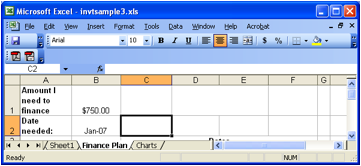
6.
Merge
C3 to F3 and write “Rates” and bold and center it.
- Highlight C3 to F3
- Choose format / cells and choose the alignment tab.
- Keep clicking the merge cells box until it is checked.
- Hit <Enter> to accept it.
- Type “Rates”.
- Click the bold and center buttons
7.
Merge
A5 to A8 and write “Years” and bold and center that. Turn “Years” so it prints vertically.
- Highlight A5 to A8
- Choose format / cells and choose the alignment tab.
- Keep clicking the merge cells box until it is checked.
- Then, to make it print vertically, type -90 in the orientation box, and then highlight the box that says “text” and see that it is still at 0 degrees (which means the letters themselves wont be turned).
- Under vertical alignment, choose center so that the “Years” will not be at the bottom.
- Hit <Enter> to accept it.
- Type “Years”.
- Click the bold and center buttons
- Highlight rows 5 to 8 (by clicking on the number 5 and dragging to the number 8) and make them a little wider. (by grabbing one row divider and pulling it down).
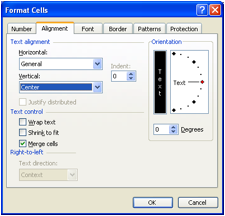
8.
In
C4-F4, enter the rates 1%, 5%, 10% and 15% and in B5-B8, enter the years 1, 3,
4 and 5.
- Just enter 1% in C4, 5% in D4, 10% in E4 and 15% in F4.
- Also enter 1 in B5, 3 in B6, 4 in B7 and 5 in B8.
- It should now look like this:
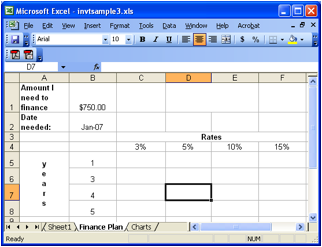
9.
Calculate
the payment amount for the loan needed for each interest rate/ year
combination. (Loans are compounded annually.) This should be done be creating
the formula once, and copying it to all the other cells in the grid. The
payment should be formatted as currency. Do not enter the formula more than
once.
- In cell C5, choose insert / function.
- Type PMT in the search for a function box of the formula builder.
- Press <Enter>
- Double click PMT in the big white box:
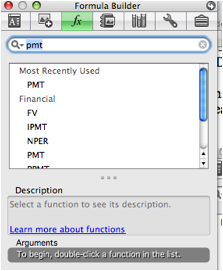
- Have your cursor blinking in the rate box and then click on the rate in C4 and then hit <Enter>
- Have your cursor blinking in the Nper (number of periods) and hit the year 1 and then hit <Enter>
- Have your cursor blinking in the Pv (present value – the amount you want to borrow) and hit the amount you want to borrow in B1 and hit <Enter>
- Press <Enter> again to accept the formula.
- Press the $ button to format this number as a currency. (If you want it to be a positive number, you would need to multiply the amount borrowed by -1.)
- See the payment amount. It should be just a little more than the amount you are borrowing because the interest is low and you are only making 1 payment.
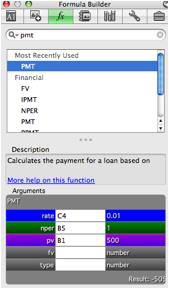
10.
Adjust
the formula so it can be copied to the other cells in the table.
- Highlight cell C5 to see the PMT formula in the formula bar.
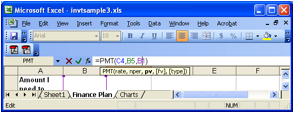
- Put a $ before any row or column you want to stay put when you copy the cell. Leave the $ out when you want excel to move the row or column when you copy. For the rate, you will want to keep the row the same and let the column move. For the year, the column will stay the same and the row will move. Make your best guess at where the $ signs belong. (ex: C$5 to hold the row as 5 or $C$5 to hold the cell as C5 or $C5 to hold the column as C). Press <Enter> when you are done with your first guess.
- Copy C5 to all the cells from C5 to F8.
- Format all these cells as currency by pressing the $ button.
- Verify it is correct by asking:
- Are all the 1 year loans a little bigger as the rate increases?
- Are 1% loans smaller as the number of years increases?
- If the answers are yes, you are done. If not, go back to C5 and change the $ signs an repeat the copy until it is correct.
- Change the amount you need and see all the numbers in the grid change.
11.
Bold
all labels.
- Highlight row 4 by clicking on the number 4
- Press the B button
- Highlight column A by pressing on the A letter
- Press the B button
- Highlight B5-B8
- Press the B button
12.
Center
everything in columns B through F.
- Highlight columns B through F by clicking on the B and then holding until you reach the F.
- Click the center button.
13.
Put
gridlines around the years and rates and all the payments. Below the year and
rate labels, place a double line.
- Highlight B4 to F8
- Format / Cells and click the border tab
- Choose the outside and inside
- Hit <Enter>
- Highlight just the interest rate labels (C4-F4)
- Format / cells /border
- Choose the double line border
- Click only on the bottom of the cell.
- Hit <Enter>
- Highlight just the year labels (B5-B8)
- Format / cells /border
- Choose the double line border
- Click only on the right of the cell
- Hit <Enter>
- It should look something like the following:
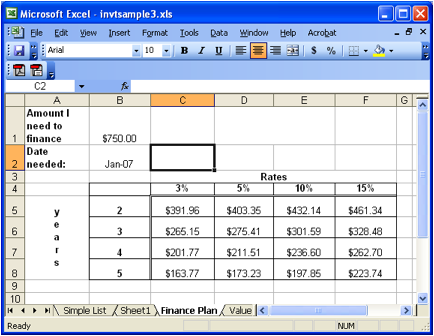
14.
Set
it to print landscape so that it doesn't break into 2 pages.
·
File
/ Page Setup and then click page
and then check the landscape box.
15.
Start
on Sheet 3 by clicking on the Sheet 3 tab, or insert / worksheet
16.
Heading:
“VALUE CHART FOR “ <your name>“
o
First
open your inventory workbook.
o
Then,
click on the tab sheet3 to get to the second sheet.
o
Then
file / page setup and click on the header/footer tab and then click on the
custom header button
o
The
header should be empty. If it has a heading already, you are probably not in
sheet 3 so go back and click the sheet 3 tab first.
o
Type
Value Chart for “<your name>“ like below:
o
Click
OK
17.
Footer:
Date, filename and page number.
- Click the custom footer button
- Click in the left section and then click the calendar button
- Click on the center section and then click the x over a paper button
- Click the right section and then click the number sign button.
- Click OK
18.
Sheet
label: Charts
- Double click the sheet tab and type Charts
19.
Using
the chart wizard on the finance chart, create a chart of the possible payments:
- Highlight from A4 to F8.
- Choose insert / chart.
- Choose “column” chart and choose the side by side columns:
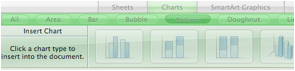
- Then, move to the charts page by highlighting the entire chart and then cut it with the option button and x an then click on the chart sheet and then the option button and v.
- Your chart should look like (with different numbers):
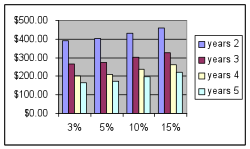
20.
Using
the chart wizard on sheet 1, create a column chart with the following:
- Title: Comparison of total units and values
- y axis label - “value”
- x axis label - “items”, with the numbers being taken from column A
- Series 1 - Unit Value, with the label being taken from row 1
- Series 2 - Total Value, with the label being taken from row 1
- The chart should look something like:
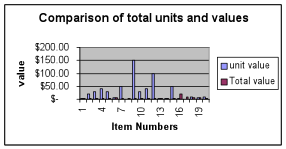
Steps
to create the chart:
- In Sheet 1, highlight the unit value starting at E2, through the last total value. (So you should have 2 columns highlighted.)
- Choose Insert / Chart from the menu.
- Choose “column” chart and choose the side by side columns:
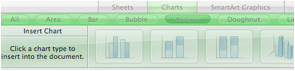
- Then, move to the charts page by highlighting the entire chart and then cut it with the option button and x an then click on the chart sheet and then the option button and v.
- Then bring up the chart formatting toolbox by clicking the toolbox button ( or view / formatting palette) an click on the far left icon to see the chart palette:
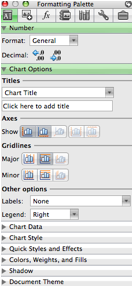
- Set the series names: down arrow the chart data in the formatting chart tool, and then choose the word “edit” to see the box below:
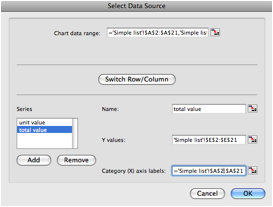
- highlight “series 1” and then change the “name” to “unit value” Hit <Enter>.
- Highlight the series2 label and then change the “name” to “Total value” and hit <Enter>.
- Set the x axis labels by clicking in the “category x axis labels” Then, click on the simple list sheet, and then highlight the first item number through the last item number and hit <enter> and then hit <OK> repeatedly until you see the graph again.
![]()
- To add a title: on the chart formatting pane down arrow to expand the “chart options”. Then type “Comparison of total units and values” into the title.
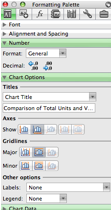
- Down arrow the chart title and choose the horizontal axis and change to “Item Numbers” and then down arrow on “horizontal axis” and change that one to “value”.
- You will need to highlight the whole chart (not a piece) and move it lower on the sheet so it doesn’t cover up the other chart.