DOWNLOADING BLUEJ
Assignments should be done
using the free BlueJ development environment over JavaTM 2 Platform Standard Edition 7. (JDKTM 7). To install the BlueJ
environment, please do the following: (OR
CHOOSE TO WATCH A MOVIE OF THE INSTALLATION)
1) Download BlueJ
a) go to: http://www.bluej.org/download/download.html
b) only if using windows: download Java Development Kit:
- look at the "system requirements" box
on the right
- click on "JDK Download"
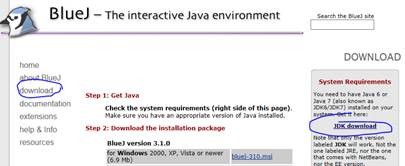
- click the download button below "Java SE 7u25" and below "JDK" not JRE
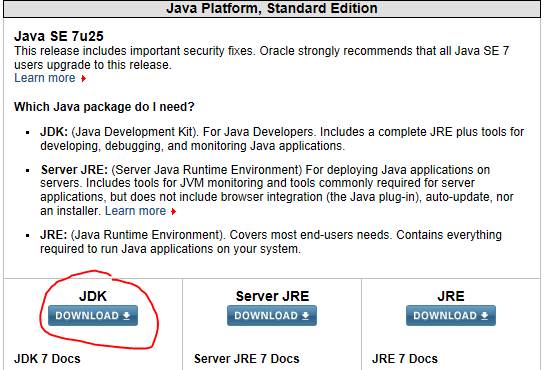
- Click "Accept License Agreement" to
agree to the license.
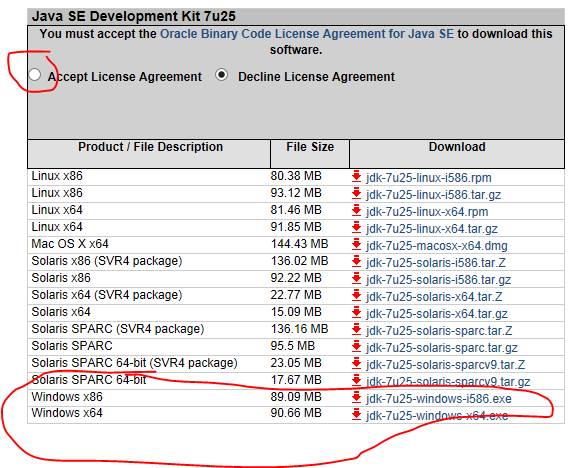
- Determine whether you have a windows/86 (32 bit)
or windows/64 (64 bit) operating system. If you are not sure:
- start / programs / accessories / system tools /
system info. If you see x86 anywhere on this screen, you have a 32 bit
(windows) system. If you see x64 or ia64 or amd64 anywhere on this
screen, you have a 64 bit system. See http://support.microsoft.com/kb/827218
if these instructions were not clear enough.
- Right click on the file below "jdk-7u25-windows-i586.exe" for 32 bit systems
and "jdk-7u25-windows-x64.exe"
for 64 bit systems, and then choose "save target as" (You could
instead just double click the file to download using the sun download
manager, but many people have problems with that.)
- Choose a folder (and take note of it so you can
find your download) and hit save
- Choose run. (Note that you can also
use windows explorer to find the downloaded file and double click it.)
- Go back to http://www.bluej.org/download/download.html
d)
Download BlueJ version 3.1.0
* If you use windows, right click on
"bluej-310.msi " and choose "save
target as".
* If you use a mac with operating system 10.7.3 (Lion)
or later (Mountain Lion, Maverick), right click on "bluej-310.zip"
and choose "save target as".
* If you use a mac with an operating system older than
10.7.3 (Early Lion or before), right click on
"bluej-mac-legacy-310.zip" and choose "save target as".
e) Run the downloaded BlueJ
version to install it.
3) Install course specific
modifications: (Credited to Dr. Steven
Bloch and Dr. Lee Stemkowski)
·
Download the
appropriate version by right clicking the link and choosing save target (or
link) as, and then choosing the desktop:
o
Mac – the Mac Version Here
is a movie just for this part on a Mac.
o
Windows when BlueJ is installed into a folder called c:\program files\bluej: the
windows version Here
is a movie
just for this part on windows.
o
Windows when BlueJ is installed into a folder called c:\program files
(x86): the windows 7+ version Here is a movie
just for this part on windows.
·
Remaining
instructions for PC:
o
Find the file on
your desktop and right click to unzip. (If you do not have the option to unzip
the folder, you will need to download 7zip from http://www.7-zip.org/
)
o
Open the unzipped
folder called bluej_stuff.. and double click installstuff.bat
o
Launch BlueJ and verify that the help menu has the csc171 website.
o
Note that the
readme file inside the zip file may help troubleshoot problems with this
installation.
·
Remaining
instructions for Mac:
o
Open finder.
Click applicatons. See either bluej
folder or bluej bird. If you do not, look in your downloads folder and drag it from there.
o
If you see bluej-legacy instead of bluej: put
all your bluej folders from applications and downloads
into the trash and restart.
o
Go to your downloads folder to see the bluej_stuff
folder. Click it to get inside the folder.
o
Click the
installStuff.sh file. It should open a terminal window. Read what that window
says. It should not say “could not find bluej” or “error”
o
Launch BlueJ and
verify that the help menu has the csc171 website.
4) Start BlueJ
- Choose start / programs / bluej
- If it shows a multiple java version window,
choose the largest number and click launch:
